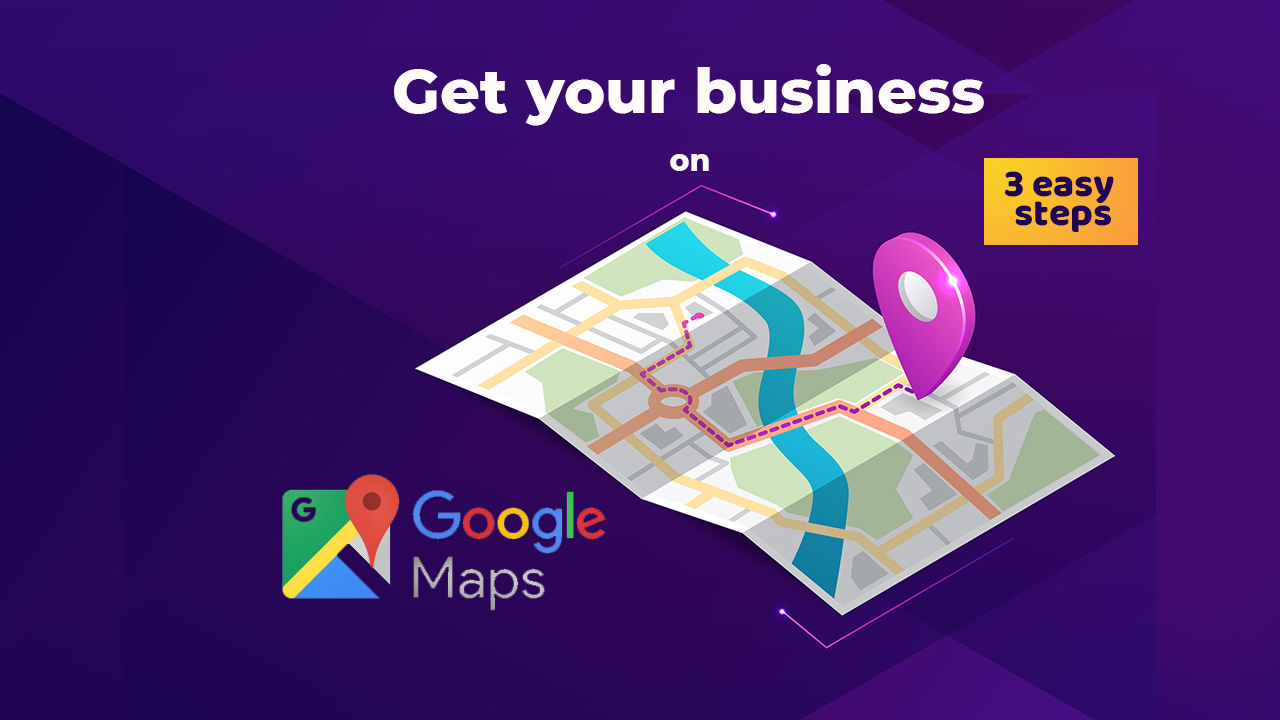You are surely missing out on a lot of potential customers if you have not listed your business on Google Maps. But we are here to help you. Just follow this simple 3 step guide on how to get business on google maps. After that, we have the 4th step where you start using all the benefits of this amazing platform. Just sit back and enjoy the flow of new customers. You may add more details, photos, website, and other information after you list your business.
Contents
Step 1: Visit Google My Business
The first thing to keep in mind is whether you want to create a fresh Google account for your business or use the current one. Here is a very brief comparison of both options:
| Create a new business account | Use your existing Google account |
| One extra step | One less step |
| Need to log in and manage one more account | You can use the same email id and no need to remember one more password. |
| You get 15Gb free cloud space | You have to share the same space for both personal and business emails and files |
| A new identity can be used that reflects your business | Your personal identity (email) |
Once you have decided whether you want to use the same account or create a new one, you may proceed further. You can either use this link to create your business on Google and Google Maps. It will open in a new tab so that you can switch back to our article for reference. Alternatively, you can search for Google My Business and click on the official link from Google.
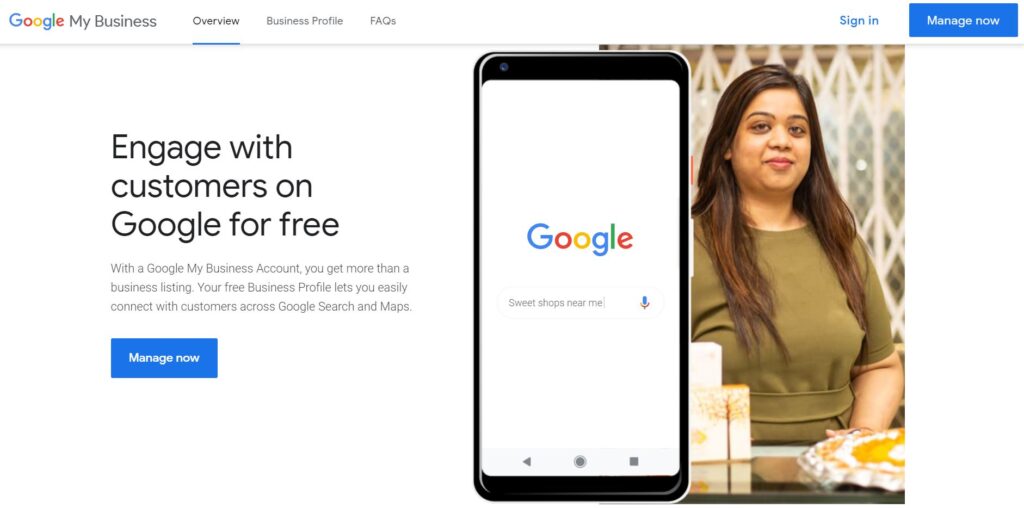
Step 2: Claim your business
The next step is to search for any existing businesses. If you already have your business listed then you do not need to create another listing. You can simply select your business from the search results here and add your location to the map.
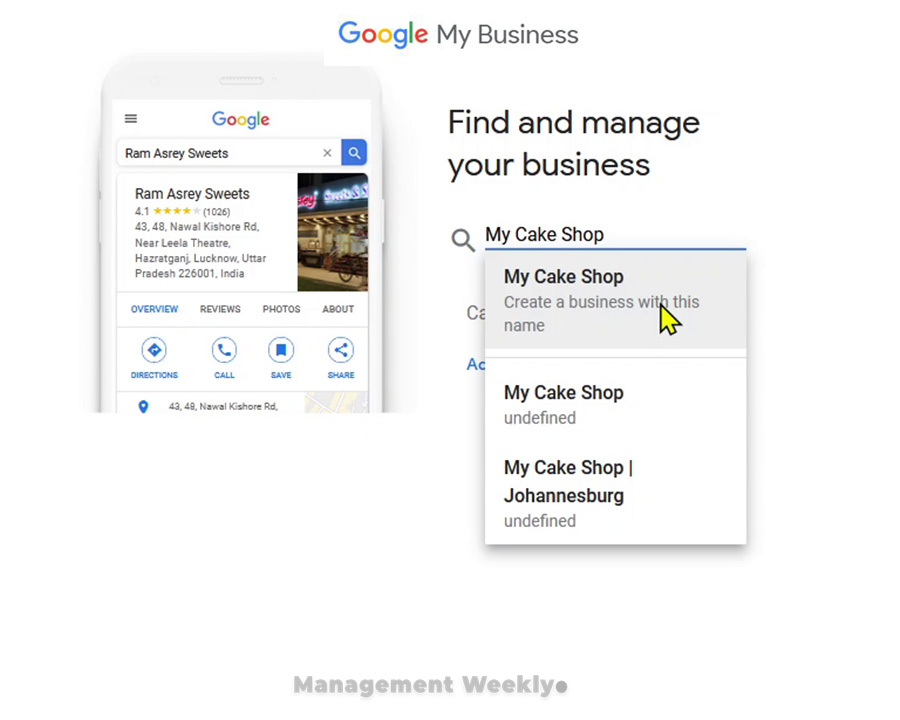
If you cannot find results for your business or store, click on ‘Add your business to Google.
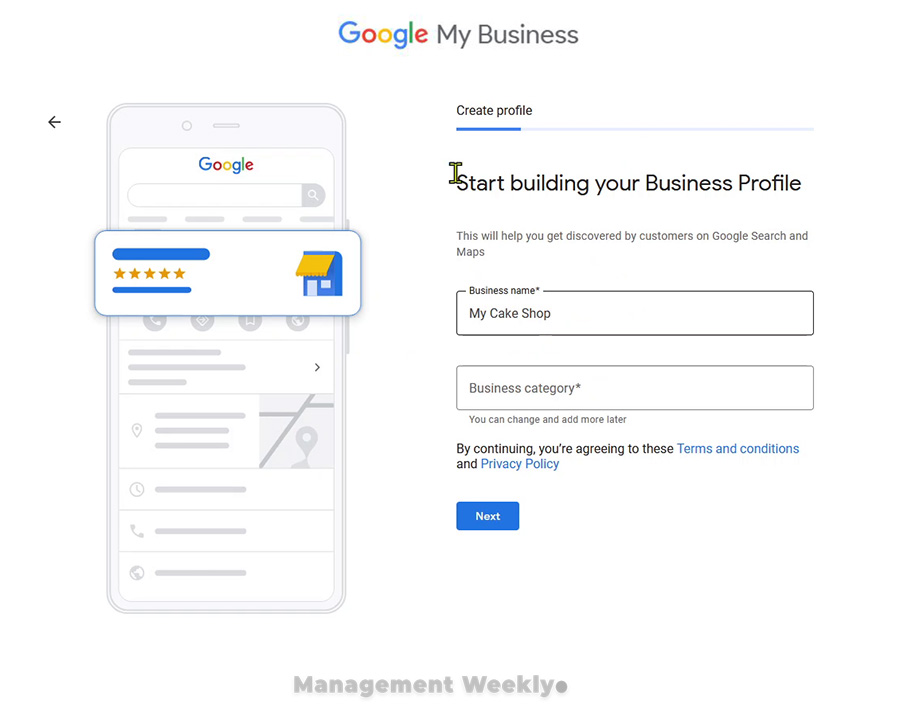
Next, you can add a location for the physical store. If you only offer online services and do not want people to visit your place, please select No.
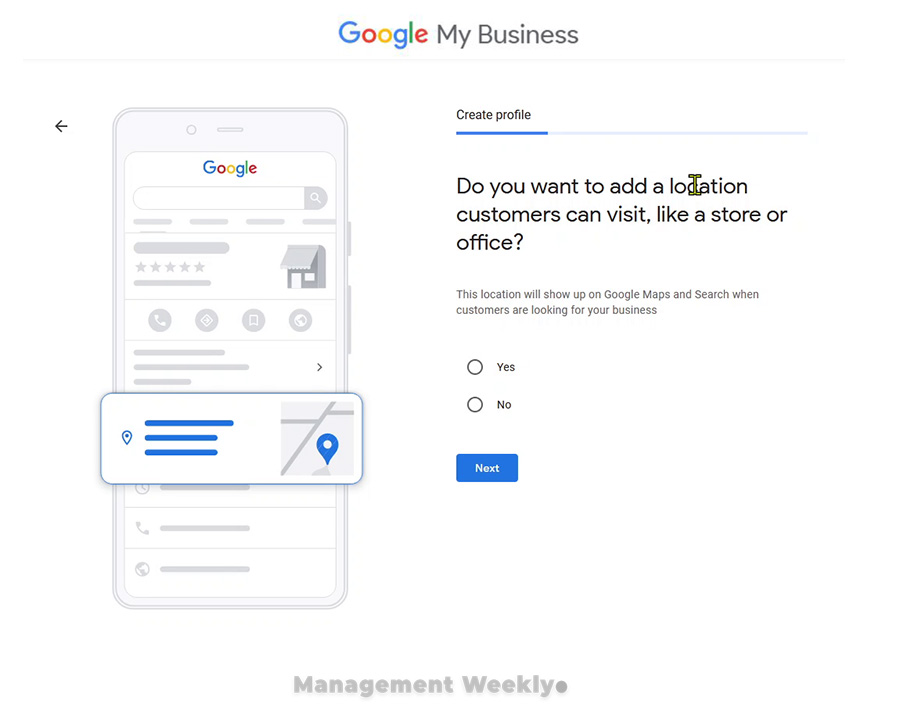
After searching for the name, you can add the location of your business or store
Select Yes to add the location of your business to Google Maps. Ensure that you put the correct and valid location as it will be verified later. On the other hand, you may be offering services like home cleaning or online classes. In that case, you can click on no, so that people do not show up on your doorstep. This option is also valid for businesses like cloud kitchen who only have delivery facilities. However, they may not have any dining options.
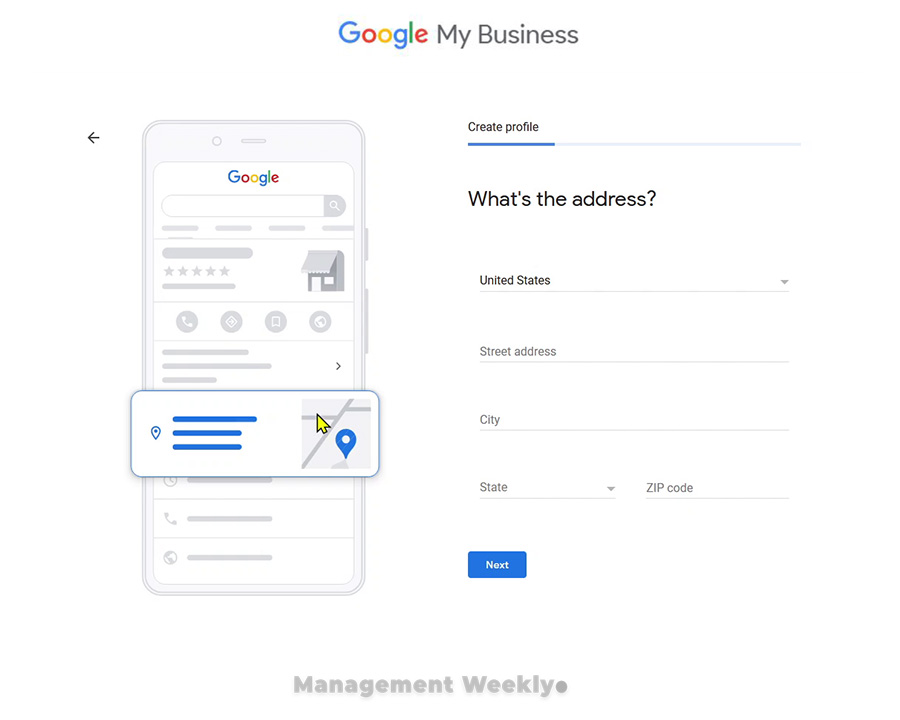
Once you put your postal address, you shall be asked to drag and position the location pin to your address. Take your time and hit the exact spot. You do not want your visitors to be directed elsewhere. Once you are done, you have the option to choose whether you only offer location-based service. In that case, you can choose to cater only to people in your area. Otherwise, your business will be shown to people outside your neighborhood.
Finally, it will ask you to add your phone number and website. Once you are done with that, you are all set for the verification process. At this stage, if you want you can also sign up for a free web page from Google. Otherwise, you can use your own website(recommended for most businesses).
Step 3: Verify your business location
Now you have to add your official name. You will receive a postcard with a verification number. Google will send you this postcard free of cost. From your end, you have to ensure that all the details you have provided are correct.
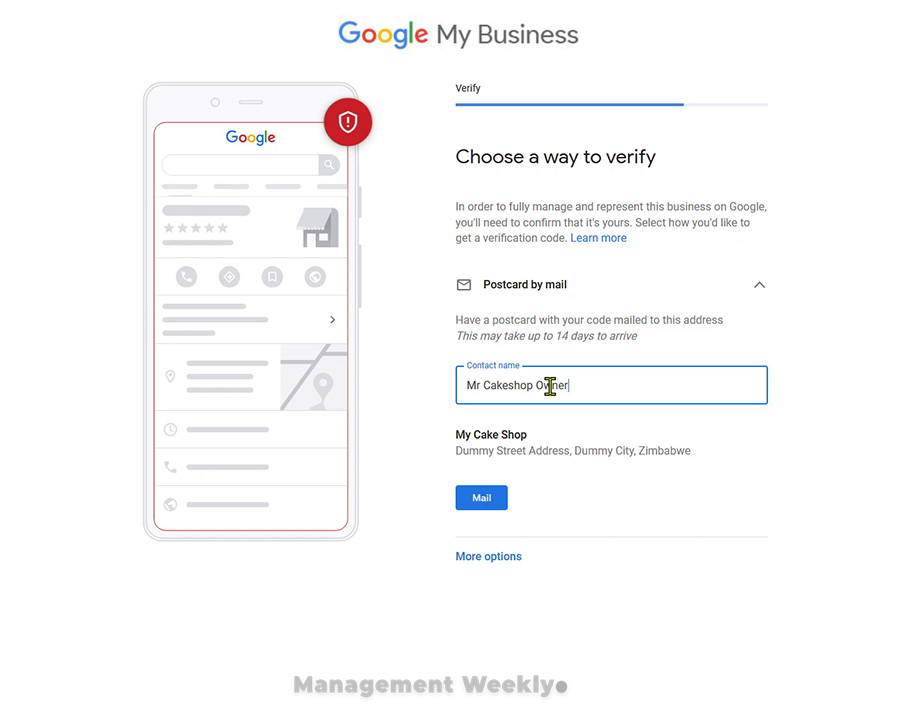
Enter your name. Once you are done with this, you may select ‘Mail’. On the final page, you shall be asked whether you want to be verified by mail or other means. Mail is the best and simplest method of verification.
Usually, it takes up to 14 days for this postcard to arrive. Be rest assured that no one else can use it. You have to enter it to verify your account. All the details and verification links will be provided on your card. If you have any doubts at any stage, you can contact Google at their toll-free number. This will be provided on the card itself. You may also ask me any doubts in the comment section below. Since I have done this entire thing a couple of times, I can surely help you with that.
Step 4: Track the leads and also update your information from time to time
You can start adding information for your business even before your verification process completes. For instance, you may add menu items for dishes that you serve at your restaurant. Or you can add some other details. For example, you may add photos of your reception and rooms if you are a hotelier.
Also, do not forget to add enough descriptions for your products and services. People search for specific keywords when they do their search on Google or Google Maps. You do not want to miss out on these high-value keywords. Maybe you can enroll in some social media marketing courses to hone your skills as well.
Why should you put up your business on Google Maps?
- Increase the footfall into your store or business.
- It will potentially lead to higher revenue and higher profits.
- Diversify your customer base. You may tap into a new segment of customers who come to your store via this route.
- Even if you have a website, you should still list on G Maps. Localization is very useful to feature on top of the search results.
- People who search for your product on maps have very high intent. High intent reflects that they are ready to make purchase immediately.